Building your family tree:
You can use The Fabry Family Tree Builder to create a family tree and identify family members who may be at risk of Fabry. Follow these steps to build your tree:
1. Add your information: Start by entering your name in the designated box and selecting your gender at birth.
2. Confirm Fabry diagnosis: If you have a confirmed Fabry diagnosis, check the "Confirmed Fabry diagnosis" box. Once selected, the box will turn green, and a "Confirmed Fabry" icon (an "F" with a check mark) will appear in the top-left corner to indicate the confirmed diagnosis. Your parents will be automatically added, and any "at-risk" parent(s) will be highlighted based on your diagnosis and gender at birth.
3. Add family members: Click on the "+" icons surrounding each person to add family members. You can add parents, siblings, children, and partners.
The tree builder allows you to add both sides of your family, though only one side can be displayed at a time. When a branch of the family is collapsed, you can expand it again by clicking the club icon (located at the top-right of the mother box below).
Please remember to only add genetically related family members as Fabry is a genetic condition.
If you are male, only add your mother’s side of the family, as Fabry is not inherited from father to son (Click here to learn more).
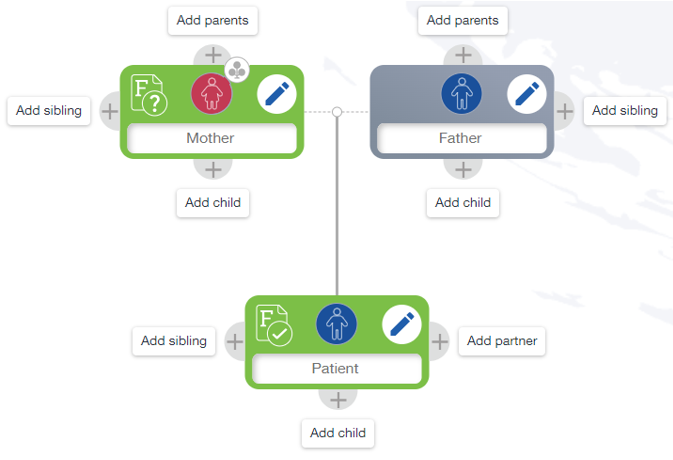
4. View at-risk family members: After adding a family member, the tool will automatically highlight at-risk family members in green with a "Risk of Fabry" icon (an "F" and a "?") in the top-left corner. You can also update a family member's Fabry diagnosis by clicking the "pencil" icon in the top-right corner. Once you check the "Confirmed Fabry diagnosis" box, the "Fabry Risk" icon will change to a "Confirmed Fabry" icon (an "F" and a check mark).
Follow the same steps if you're building the family tree for someone else.
Now, you have completed your family tree and highlighted your relatives who may be at risk of Fabry disease, you can find out more about the next steps here.
Being highlighted as potentially at risk is in no way a diagnosis of Fabry disease. Concerned individuals should speak to a healthcare professional.
Edit a person's Fabry diagnosis by clicking the pencil icon in the top-right corner.
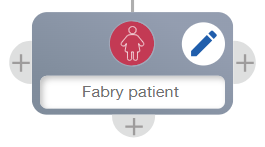
Then check the "Confirmed Fabry diagnosis" box. The box will go green and show the "FD" icon in the top-left corner (an "F" and a check mark).
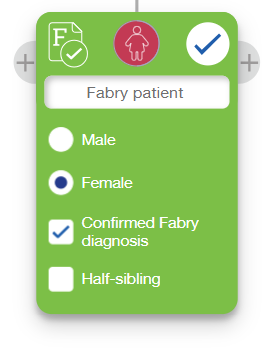
When you add a Fabry diagnosis, at-risk family members are shown in green with the "Risk of Fabry" icon in the top-left corner (an "F" and a "?").
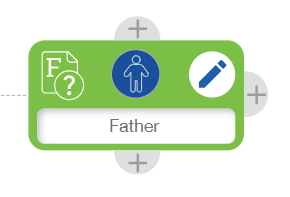
Saving, sharing, and managing your family tree:
Managing your family tree:
Log in:
Click the Log In button to create a new account or log in with your existing account.
New tree:
Click on the New button to start building your Fabry family tree. This will allow you to create a new tree from scratch.
Your trees:
If you’ve already created Fabry family trees in the past, click on Your Trees to access them. This section lets you view and manage all of your previously saved family trees.
Save your tree:
To save your Fabry family tree in your account, log in and give your tree a name. This will save your family tree for future editing or reference.
Share your tree:
You can share your tree by using the Share button. You can choose to share it as either read-only or editable. If you share it as editable, any changes made by the recipient will be reflected in your tree. Your login email and the "shared to" emails are stored in an encrypted database, and can never be viewed by anyone. Only you and those you share the tree with can view your tree data.
Save PDF:
Once your tree is complete, click Save PDF to save a copy of it to your device for personal use or printing.
User guide:
If you need assistance at any point, click on User Guide for detailed instructions on how to use the Fabry Family Tree Builder.
Navigating the tree and understanding icons:
The legend on the top left of the tree builder page shows the following information: the male and female icons; the "Confirmed Fabry" and "Risk of Fabry" icons; and the different lines used to show a genetic relationship and a partner relationship.
To zoom in and out, use your mouse scroll wheel or click the zoom and recenter icons on the right side of the screen. You can also click and drag to move the tree. On a tablet, use pinch-to-zoom and hold-and-drag to navigate the tree.
If you would like to check that you have highlighted the correct family members, please speak to a healthcare professional